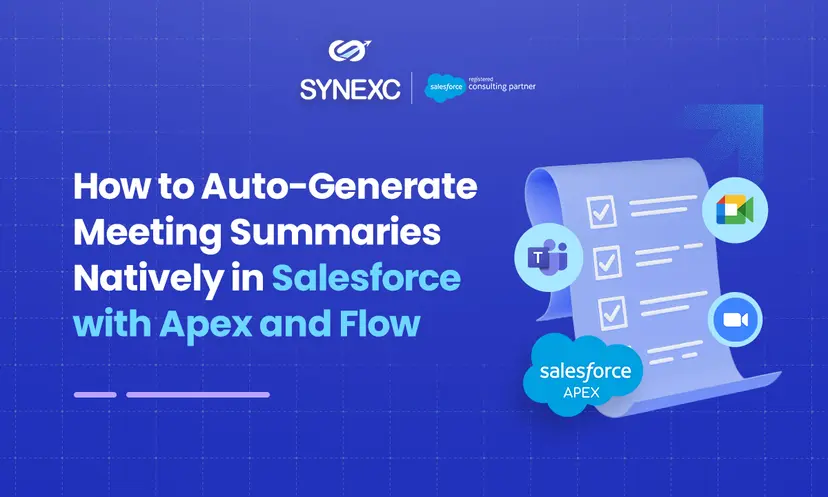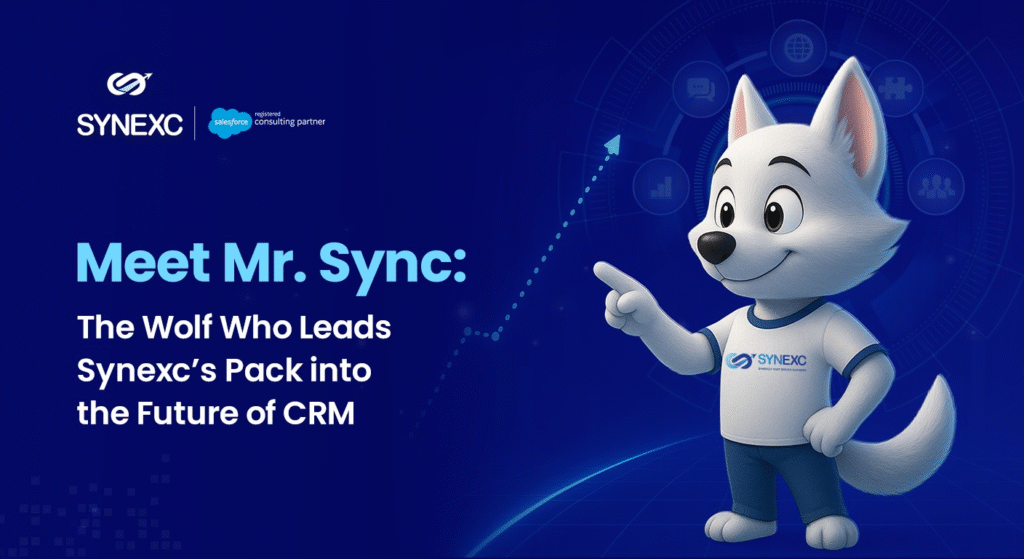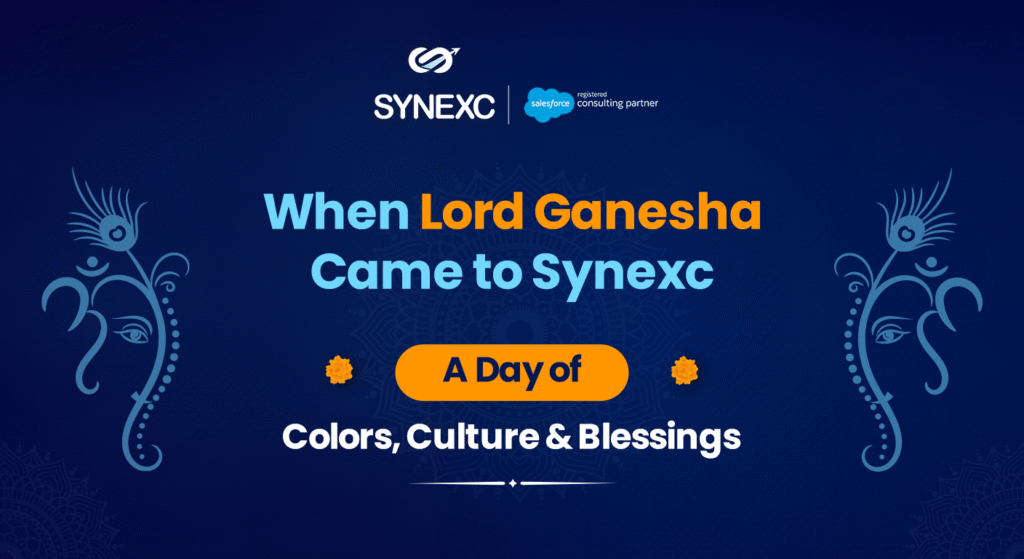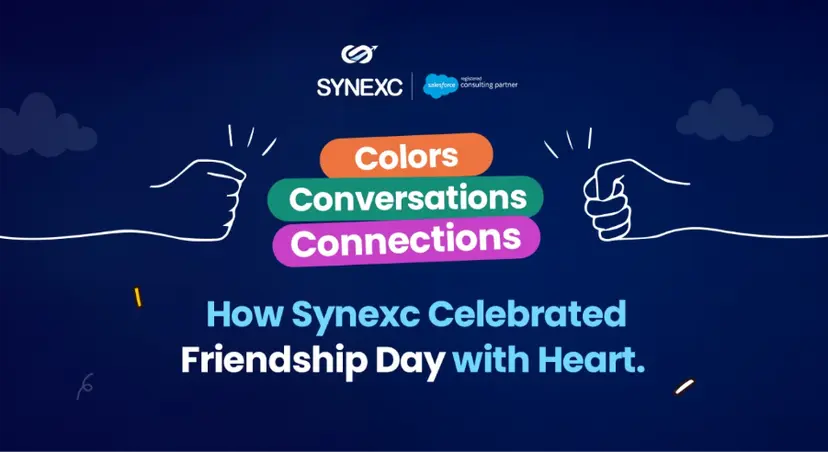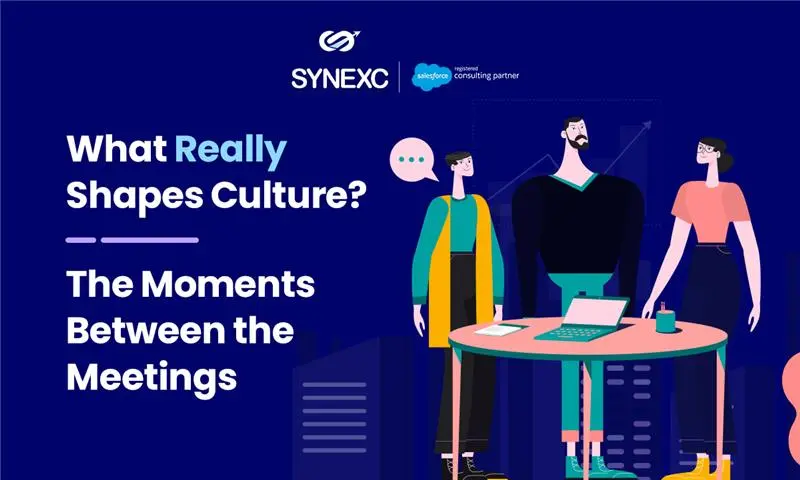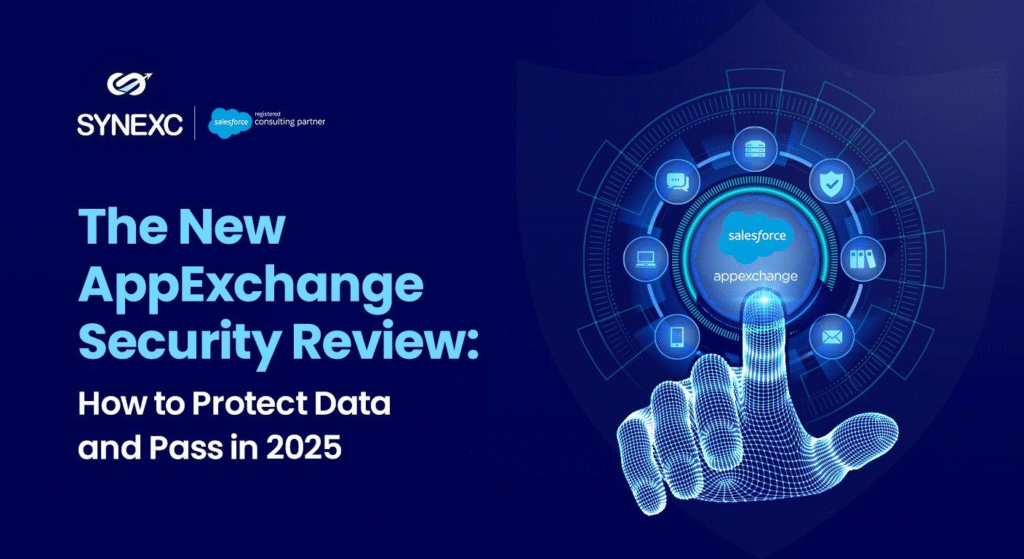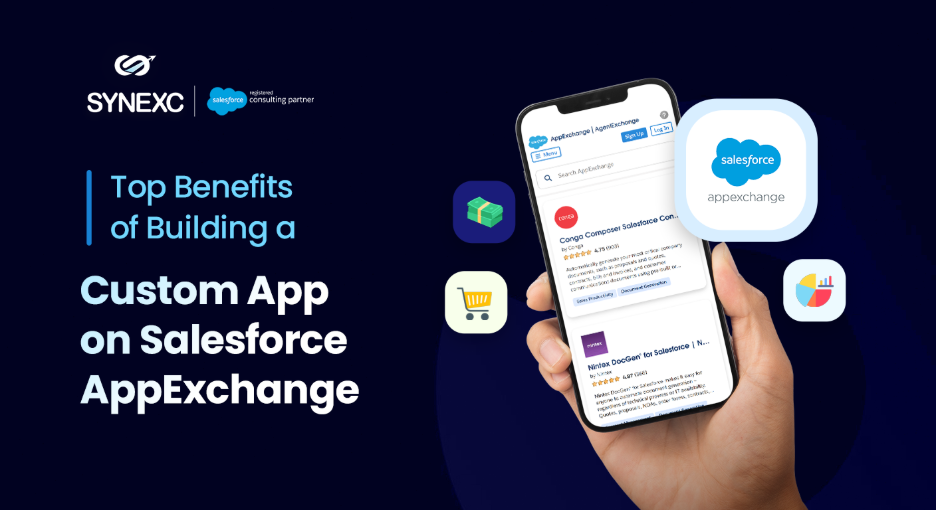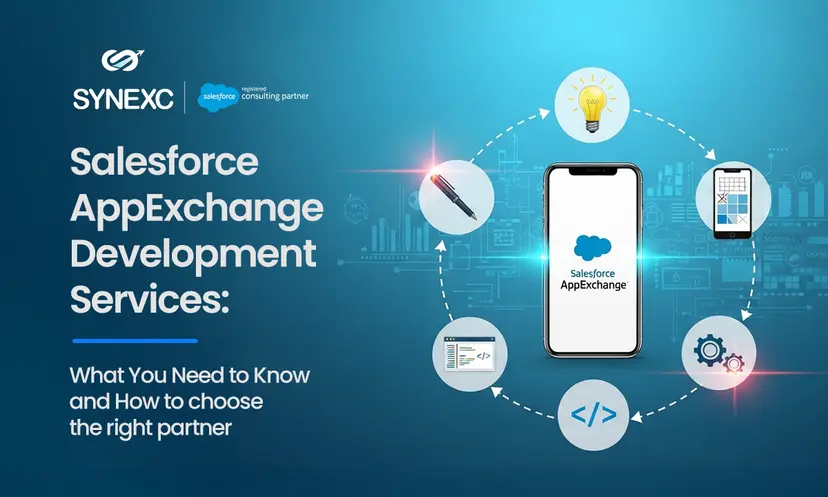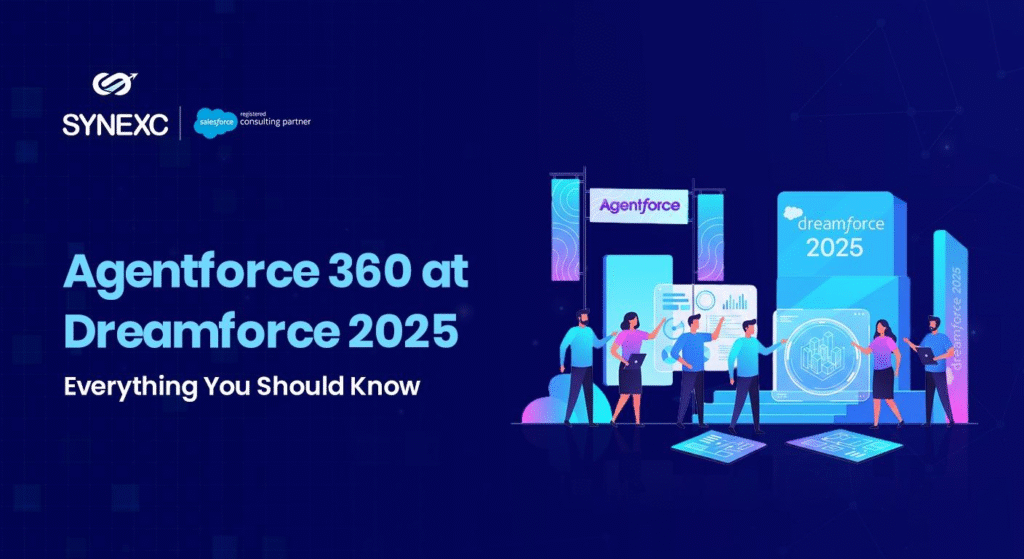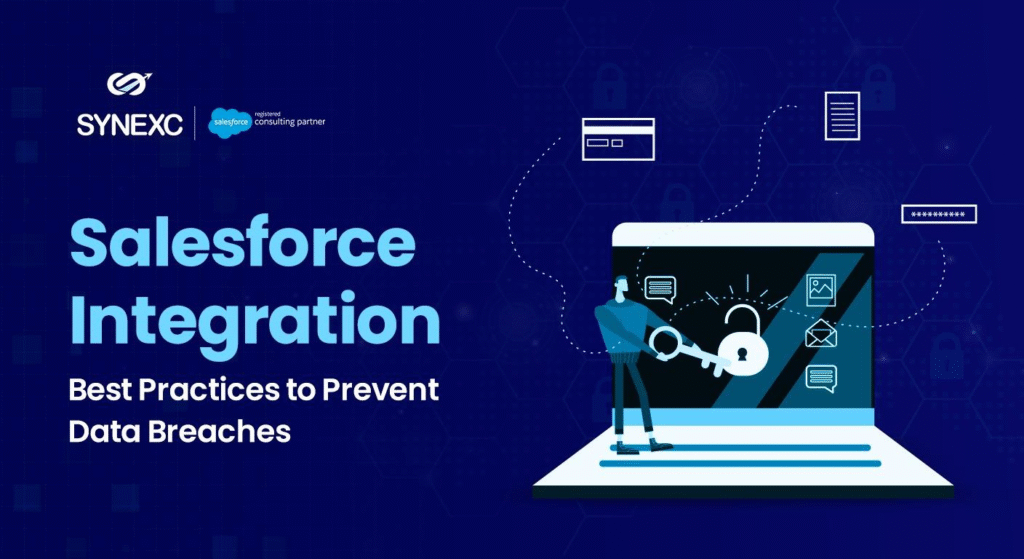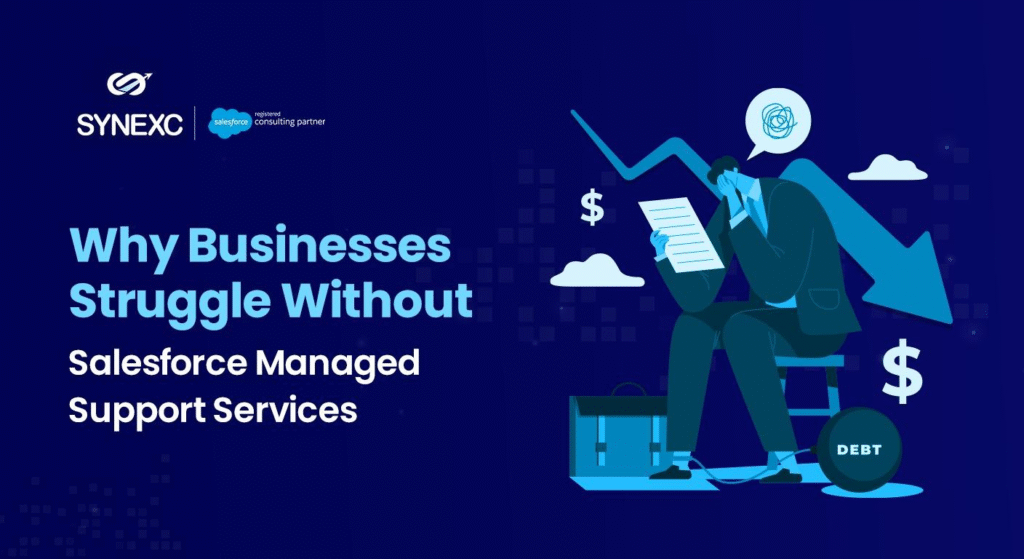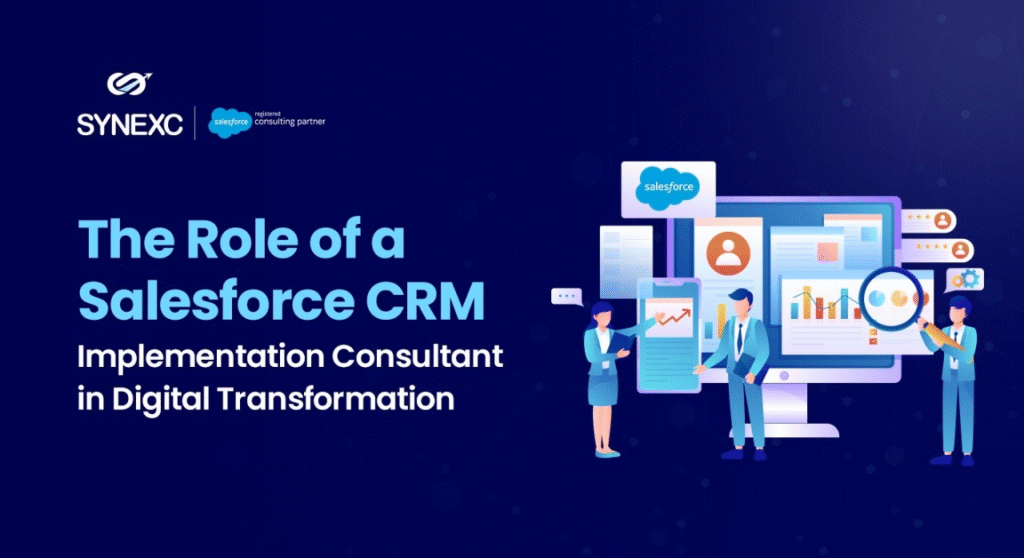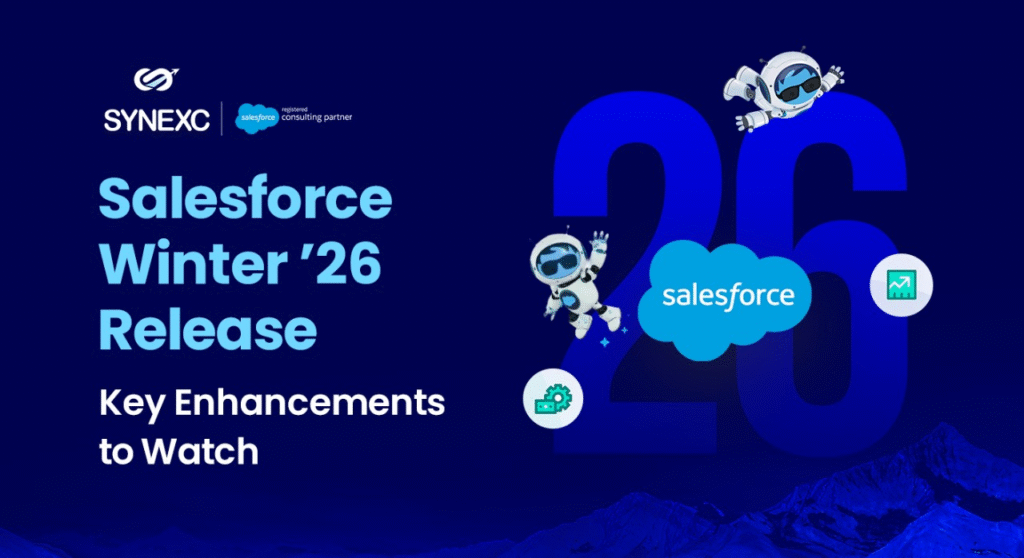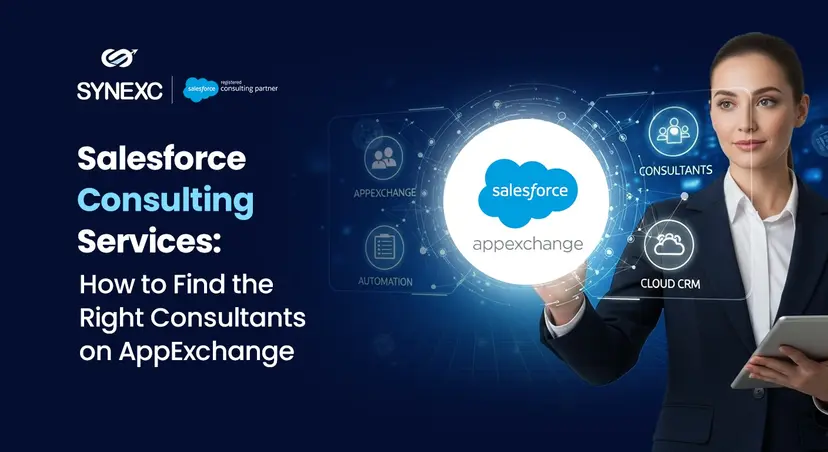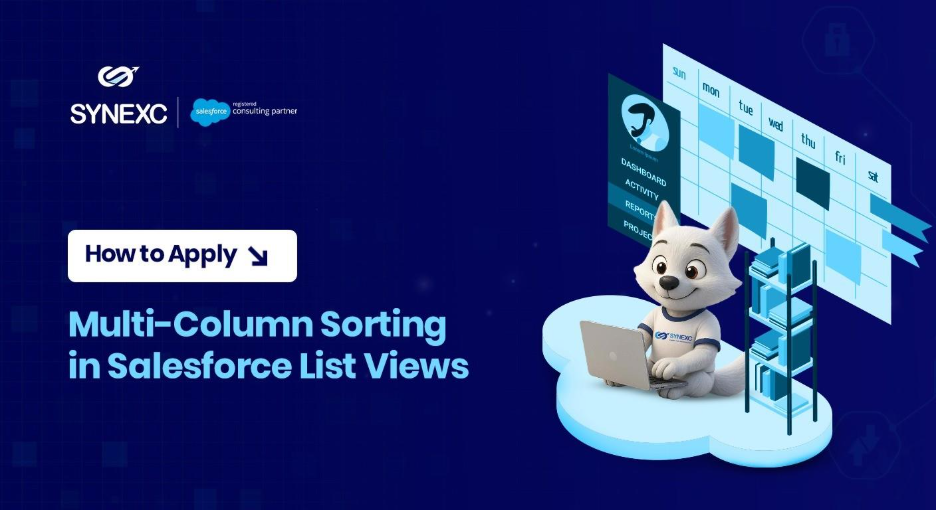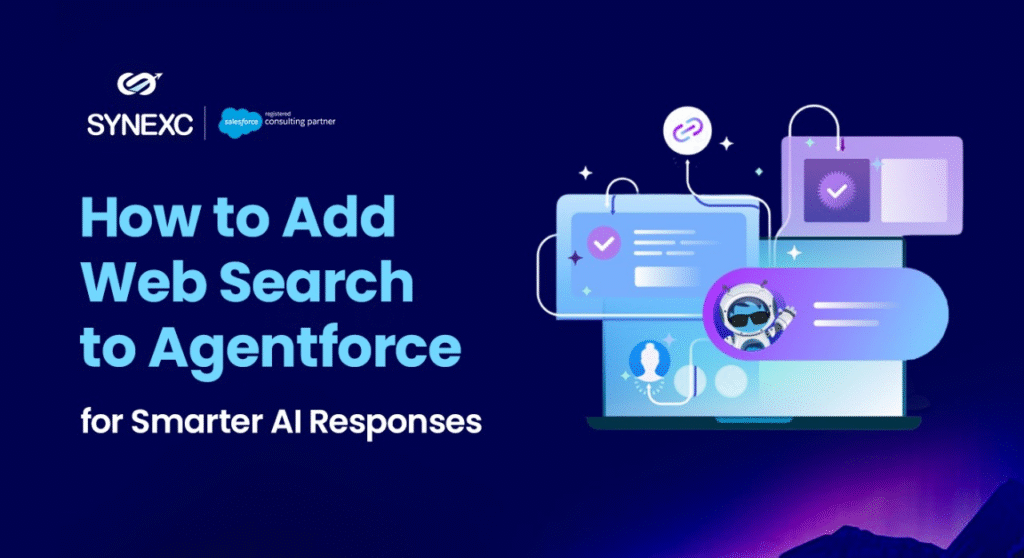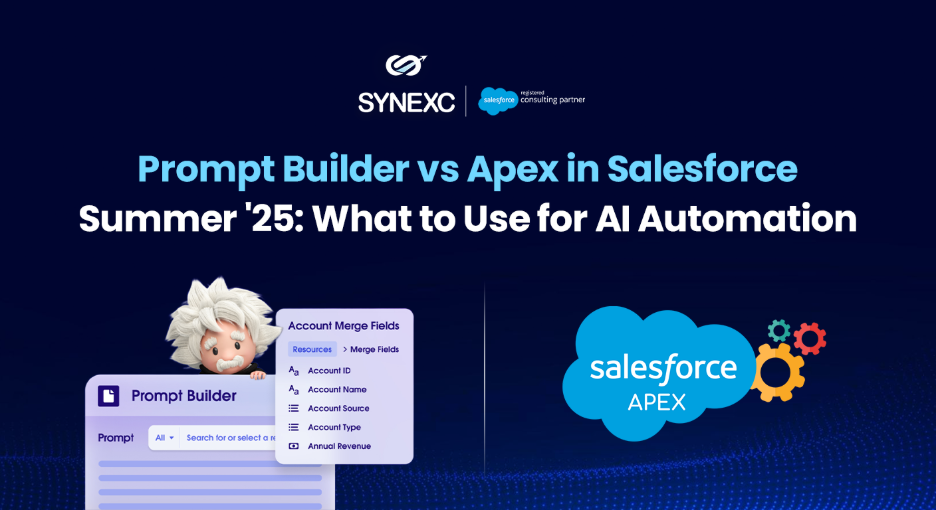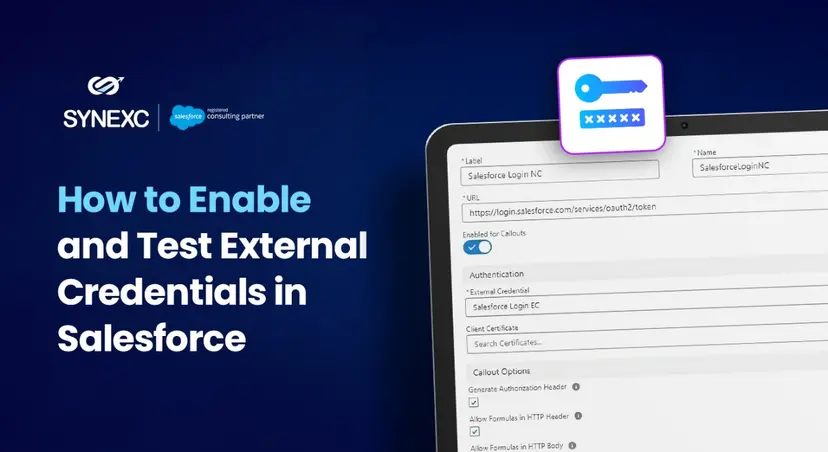Meetings are important, but what’s even more important is what happens after the meeting. Summarizing discussions, tracking next steps, and assigning follow-ups often eat up time that should be spent doing the actual work.
What if your Salesforce instance could automatically summarize meeting transcripts and create follow-up tasks for each participant, all without relying on third-party AI APIs?
And that’s what we’re building today, a 100% native Salesforce solution to auto-generate meeting summaries using just Apex and Flow.
So, without any delay, let’s dive in.
Why Automate Meeting Summaries in Salesforce?
Before we jump into the build, here’s why this solution makes business and technical sense:
- Saves hours of manual summarization and follow-up creation
- Ensures consistency across project, sales, and service teams
- Keeps everything within Salesforce, ensuring visibility and auditability
This type of workflow is especially relevant for companies looking to operationalize customer meetings or internal discussions via their CRM platform.
Prerequisites
You’re using Salesforce Enterprise Edition or above
You have permissions to create custom objects, Apex classes, and flows.
What We’re Building
- A custom object to hold meeting transcripts and summaries
- A Screen Flow that simulates AI summarization
A Record-Triggered Flow that creates tasks for each attendee
- An Apex action to split attendee emails
- A custom button
The final result? With one click, you’ll generate a meeting summary and instantly assign tasks to each attendee, all from within Salesforce.
Step 1: Create the Custom Object Meeting__c
We need a place to store meeting data, transcripts, summaries, and participant info.
In Object Manager:
- Create a new custom object and label it Meeting
- Add the following custom fields:
| Field API Name | Field Type |
| Transcript__c | Long Text |
| Summary__c | Long Text |
| Attendee_Emails__c | Text |
| Meeting_Date__c | DateTime |
Step 2: Simulate an AI Summary Using a Screen Flow
Here, we’ll use a screen flow to simulate how an AI might summarize a transcript and update the record with a default summary.
Create the Flow
- Head to Setup → Click on Flows → Choose New Flow
- Type: Screen Flow
- Click Create
Configure the Flow
- Create a Variable for the Record ID
- Resource Type: Variable
- API Name: recordId
- Data Type: Text
- Available for Input: ✅
- Get the Meeting Record
- Element Type: Get Records
- Object: Meeting__c
- Condition: Id Equals recordId
- Store All Fields: ✅
- Get only the first record
- Assign a Static Summary
- Element: Assignment
- Target Field: Meeting__c.Summary__c
- Value:
Summary: Discussed timelines, owners, and next steps.
- Update the Meeting Record
- Element: Update Records
- Record: Use the one retrieved above
Save and activate the flow. This gives users a simple one-click way to generate a default summary.
Step 3: Use Apex to Split Attendee Emails
Apex Class: StringSplitterForFlow
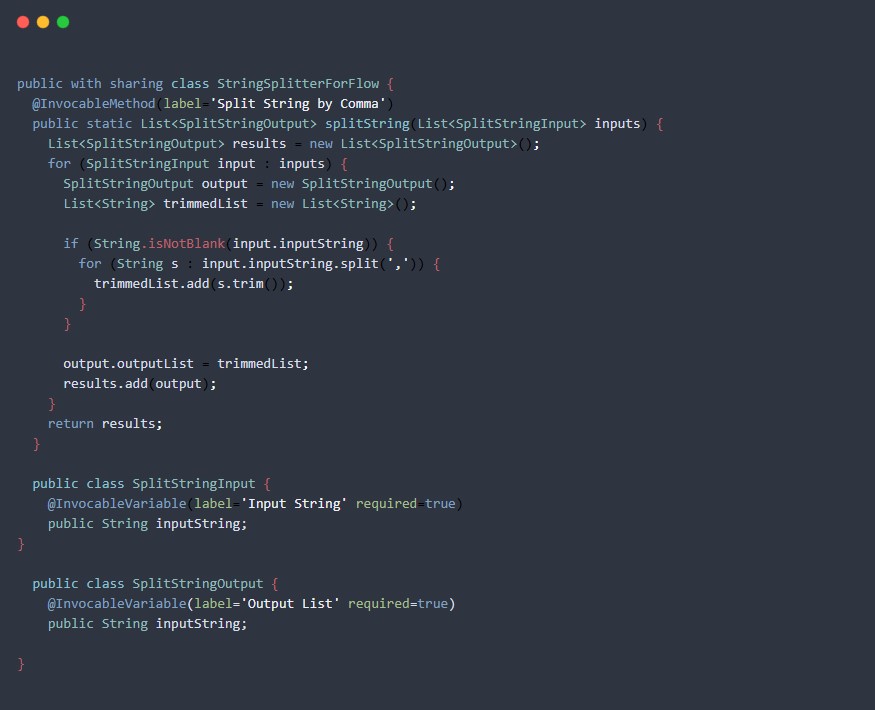
Step 4: Creating Follow-Up Tasks leveraging a Record-Triggered Flow
Now we’ll build automation that runsafter the summary is generated anduses the email list to assign follow-ups.
Flow Configuration:
- Type: Record-Triggered Flow
- Object: Meeting__c
- Trigger: When Summary__c is updated
- Entry Condition: ISCHANGED({!Summary__c}) = TRUE
Logic:
- 1. Invoke Apex:
Use the StringSplitterForFlow class to parse the Attendee_Emails__c
- 2. Loop: For each email, look up the corresponding Contact by email
- 3. Create Task:
- a. Subject: Follow-up from [Meeting Name]
- b. Related To: Contact ID
- c. Due Date: Today + 1
- d. Status: Not Started
Each participant gets a personalized task assigned without manual effort.
Step 5: Add a “Generate Summary” Button
Creating a Button
- Move to Object Manager → Meeting__c → Buttons, Links, and Actions → New Button
- Label: Generate Summary
- Display Type: Detail Page Button
- Behavior: Execute Flow
- Choose the flow you created in Step 2
Adding Button to Layout
- Go to Meeting__c → Page Layouts → Edit
- Drag and drop the new button to the Custom Buttons section
- Save and test
Step 6: Test the Whole Setup
We will now check if our summary is created or not
- 1. Open a Meeting__c record with a transcript
- 2. Click Generate Summary
The Summary__c field auto-fills, and follow-up tasks are instantly created for each attendee.
Need Help Implementing This?
Loved the solution? At Synexc, we specialize in advanced Salesforce automation, low-code builds, and scalable enhancements.
Whether you need help customizing this solution or turning it into a packaged product, our Salesforce development service team is here to help.
Get in touch with Synexc today, and let’s build something smart!